How to Reduce Musculoskeletal Stress Through Optimal Positioning

IS THIS YOU?
Millions of people work with computers every day and many millions more spend extended time on computers at home. By having the optimal height and placement of the keyboard, monitor, desk and chair you’ll avoid awkward postures that lead to muscle imbalances, strain on joints and repetitive stress injuries. The correct arrangement of components will facilitate a safe and comfortable computing experience. Even a simple change in one component, such as an ergonomically designed mouse, can reduce pain in the thumb and wrist joints.
To review the optimal ergonomic computer desk setup let’s start at the top and work our way down from head to feet.
Monitor Height:
The top of the computer screen should be level with or just below eye level. If your screen is too high the head will tip upwards (neck extension) and if the screen is too low the head will tip down (neck flexion). If bifocal or trifocal glasses are worn take into consideration where you look through your glasses, the lower or middle part, and make an adjustment so your screen is level to or below the viewing area of your glasses. Using a single-vision lenses designed for computer work expands the viewing area and eliminates the need to look through the bottom portion of the lens.
Alternate solution: If the height of your monitor is fixed, make the adjustment for optimal viewing level by raising or lowering your chair.
Monitor Distance:
The monitor should be directly in front of you at a distance of 20 to 40 inches (50 and 100 cm) away.
Torso:
The head and neck should be in line with the torso and not twisted to one side, jutting forward or tipped up or down. The shoulders should be relaxed, not elevated up by the ears. The lower back is supported by the back rest or lumbar support of the chair.
Arms:
Position the upper arms close to the body and in line with the trunk or slightly forward, but not reaching. The elbows are flexed at ~90 degrees so the forearms are parallel to the floor or tilted slightly down. The elbows should be supported by arms rests, if padded and soft, and the wrists and hands should be in a straight position, not bent up, down or to the side. The wrists and hands should not rest on sharp edges, such as the edge of a desk.
 Contact Stress to Wrist / Forearm
Contact Stress to Wrist / Forearm
Keyboards:
When keyboards are too low you’ll type with your wrists bent upward, and if keyboards are too high, you’ll raise your shoulders to elevate your arms. If the keyboard is too close it causes extreme elbow flexion as in the picture below.

Incorrect arm position - Keyboard too close
Traditional keyboards tend to cause the wrists to bend sideways. A tilted keyboard may cause the wrist to bend upward at too great an angle. These awkward wrist postures can create contact stress to the tendon sheath and tendons that must move within the wrist during repetitive keying. Depending upon how you sit in relation to the keyboard, you can achieve a neutral wrist position by elevating the front or back of the keyboard.
Don’t use the keyboard feet if they cause the wrists to bend upward. The ergonomically designed or split keyboard pictured below promotes optimal wrist postures by eliminating side and upward bending.

Ergonomic Keyboard

- Traditional Keyboard – Wrist Angled / Side Bent
Wrist Rests:
Wrist rests may not be necessary, but if used they should be coordinated with the keyboard. Don’t use a wrist rest if they prevent the
hands from moving freely when typing. The wrist pad should contact the heel or palm of your hand, not your wrist when resting. Keeping in mind that the goal is keep the wrist in a neutral position, match the wrist support to the height, width and slope of the front edge of the keyboard.
The palm support should be a rounded, fairly soft gel at least 1.5 inches (3.8cm) deep. Our WAGs are computer ergonomic gloves that may also help alleviate wrist pain.
Mouse / Pointer Components:
Pointing devices come in many sizes and configurations and include the conventional mouse, trackballs, touch pads, finger tip joysticks, and pucks.
Choice and placement of a pointer/mouse is an important consideration. Using a device that is too big or too small may result in awkward wrist positions and excessive finger force. Many devices are available in right hand/left hand models and also come in sizes to fit large and small hands. Choosing one designed for either hand will allow changing from right- to left-hand operation to provide periods of rest for the dominate hand. Test a device prior to purchase to ensure proper fit and feel.
Chair:
The seat width and depth should generally accommodate the users size. The seat length should not be too long so as to press into the backs of the
knees or lower legs. The seat cushion should be firm and contoured with a rounded, not sharp front edge.
Legs and Feet:
The knees should be bent at ~90 degrees and the feet should rest flat on the floor or a foot rest.
Overview:
With a few simple adjustments, or perhaps a total make over, a comfortable and safe desk top computer station can be achieved and the
musculoskeletal disorders associated with awkward postures can be avoided. Although the muscle is usually the first point of pain, the tendon, which attaches the muscle to bone, can also be affected. Localized pain, stiffness, and tenderness can signal that the muscle or tendon has been exerted beyond its
capacity. To help avoid these problems evaluate your ergonomic computer desk set up (see link for check list below), try ergonomic gloves when typing, and make the necessary adjustments for an optimal computer posture. Happy computing!
Resources:
Check List for Evaluating Your Computer Station:
Check List for Purchasing Equipment:
Reference:
United States Department of Labor / OHSA / Computer Workstations







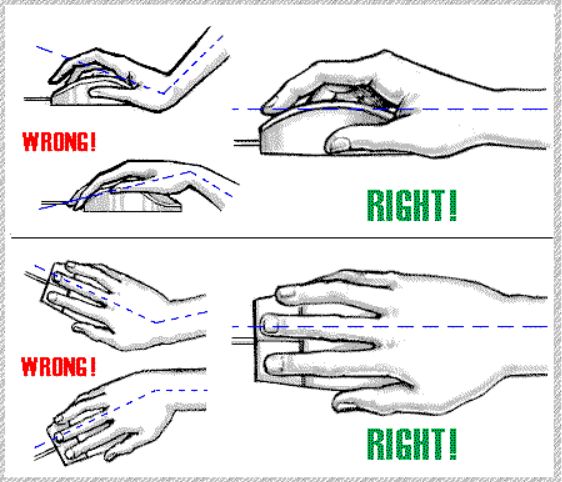
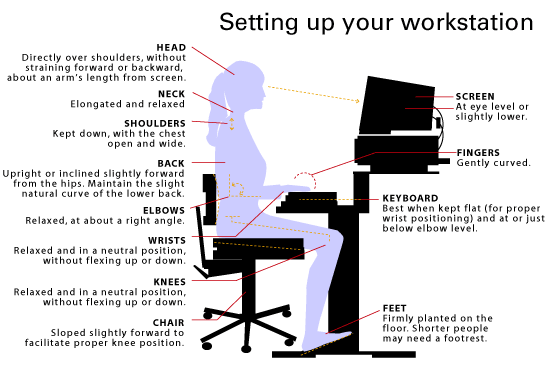
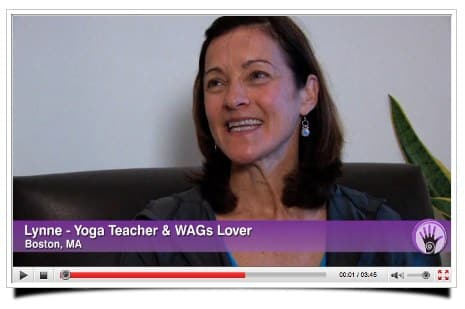
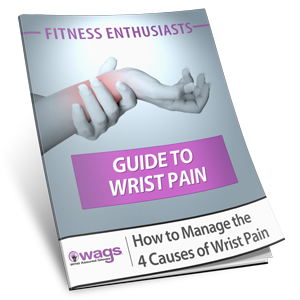
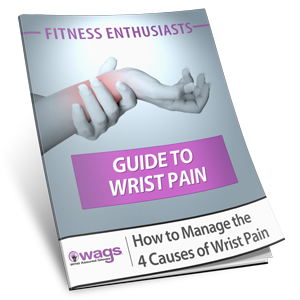
Very useful I am wondering if I am permitted to include this link when advising people of what is postural alignment at work.
Margo- We’re glad you found the post informative. You are welcome to share a link to this post, so more people can achieve better posture and alignment.
Thanks for your comments!
this is such an useful article